Middleware (오픈소스 활용-19) MobarXTerm 을 활용한 GUI(X11) 실행방법
페이지 정보
작성자 미들웨어 아이디로 검색 전체게시물 댓글 0건 조회 2,135회 좋아요 0회 작성일 23-05-10 14:24본문
안녕하세요. "미들웨어" 입니다.
저는 매번 서버 접속하려고 할때 putty를 사용했었는데요, 이번에 우연한 기회에 MobarXTerm 이란 s/w를 접하게 됐습니다.
일단 꽤 편리하네요..
자세한 내용은 아래 참고해주세요.
전 이걸로 Weblogic 설치할때 GUI환경이 필요해서, 매번 X11을 설치한뒤 GUI를 띄웠는데,
이젠 MobarXTerm 만 설치해두면 상당히 심플하게 GUI를 띄울수가 있네요.
저는 OCI 환경에서 테스트를 해봤습니다.
OCI VM 서버가 있다는 가정하게 진행합니다.
2. x11 서버에 설치
# sudo su - # root 계정으로 전환
# yum install jdk1.8 -y # Oracle JAVA 8 SE 설치
# yum install libXext libXrender libXtst libnsl xorg-x11-xauth -y # X-Windows 관련 도구 설치
3. java -jar 실행 (GUI 정상작동 테스트)
다운로드 받은 웹로직 설치파일을 실행해주세요.
java -jar fmw_14.1.1.0.0_wls.jar
그냥 실행하면 아래 내용처럼 에러 발생됩니다.
[wls@wls-test-wasgosu ~]$ java -jar fmw_14.1.1.0.0_wls.jar Launcher log file is /tmp/OraInstall2023-03-31_02-17-51AM/launcher2023-03-31_02-17-51AM.log. Extracting the installer . . . . . Done Checking if CPU speed is above 300 MHz. Actual 2445.348 MHz Passed Checking monitor: must be configured to display at least 256 colors. DISPLAY environment variable not set. Failed <<<< Checking swap space: must be greater than 512 MB. Actual 8005 MB Passed Checking if this platform requires a 64-bit JVM. Actual 64 Passed (64-bit not required) Checking temp space: must be greater than 300 MB. Actual 19001 MB Passed Some system prerequisite checks failed. You must fulfill these requirements before continuing. Continue? (yes [y] / no [n]) [n] y You have confirmed that the product can be installed on this platform. Continuing with the installation. Preparing to launch the Oracle Universal Installer from /tmp/OraInstall2023-03-31_02-17-51AM DISPLAY is not set. Please set the DISPLAY environment variable and try again. Depending on the Unix Shell, you can use one of the following commands as examples to set the DISPLAY environment variable: - For csh: %% setenv DISPLAY 192.168.1.128:0.0 - For sh, ksh and bash: $ DISPLAY=192.168.1.128:0.0; export DISPLAY Use the following command to see what shell is being used: echo $SHELL Use the following command to view the current DISPLAY environment variable setting: echo $DISPLAY - Make sure that client users are authorized to connect to the X Server. To enable client users to access the X Server, open an xterm, dtterm or xconsole as the user that started the session and type the following command: %% xhost + To test that the DISPLAY environment variable is set correctly, run a X11 based program that comes with the native operating system such as 'xclock': %% <full path to xclock; see below> If you are not able to run xclock successfully, please refer to your PC-X Server or OS vendor for further assistance. Typical path for xclock: /usr/X11R6/bin/xclock java.awt.HeadlessException: No X11 DISPLAY variable was set, but this program performed an operation which requires it. at java.awt.GraphicsEnvironment.checkHeadless(GraphicsEnvironment.java:204) at java.awt.Window.<init>(Window.java:536) at java.awt.Frame.<init>(Frame.java:420) at java.awt.Frame.<init>(Frame.java:385) at javax.swing.SwingUtilities$SharedOwnerFrame.<init>(SwingUtilities.java:1763) at javax.swing.SwingUtilities.getSharedOwnerFrame(SwingUtilities.java:1838) at javax.swing.JDialog.<init>(JDialog.java:272) at javax.swing.JDialog.<init>(JDialog.java:206) at javax.swing.JDialog.<init>(JDialog.java:154) at oracle.as.install.engine.modules.presentation.ui.common.dialogs.SpecifyInventoryDirectoryDialog.<init>(SpecifyInventoryDirectoryDialog.java:248) at oracle.as.install.engine.modules.presentation.ui.common.dialogs.SpecifyInventoryDirectoryDialog.showDialog(SpecifyInventoryDirectoryDialog.java:781) at oracle.sysman.oio.oioc.OiocOneClickInstaller.main(OiocOneClickInstaller.java:643) Unable to copy the logs to the permanent location: The permanent log directory is unknown (null).. |
4. 해결방법
기존 세션창을 닫고 새로 열어주세요.
서버 접속시 아래처럼 x11-forwarding 가 체크 됏는지 확인해주세요. (안되있으면 X11 재설치)
신규 계정으로 실행할때 opc 계정의 .ssh 폴더를 실행할 계정으로 복사한뒤 실행 하셔야 합니다.
sudo su - 로 이동하시면 안됩니다.
su - wls 하시고 패스워드 입력하고 들어가셔야 합니다.
wls 계정으로 java -jar fmw_14.1.1.0.0_wls.jar 실행
네 위처럼 GUI가 딱~ 뜨시면 됩니다.
전 putty 도 사용하겠지만, 앞으로 MobarXTerm도 자주 활용 할 것 같네요.
MobarXTerm 에서 GUI (x11)이 잘 안뜬다면 sudo 문제를 의심해보세요.
그럼...... 열공하세요~~~
댓글목록
등록된 댓글이 없습니다.

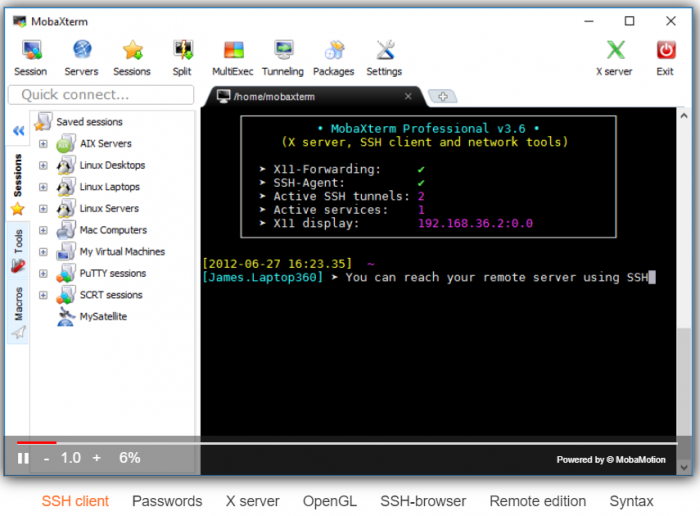
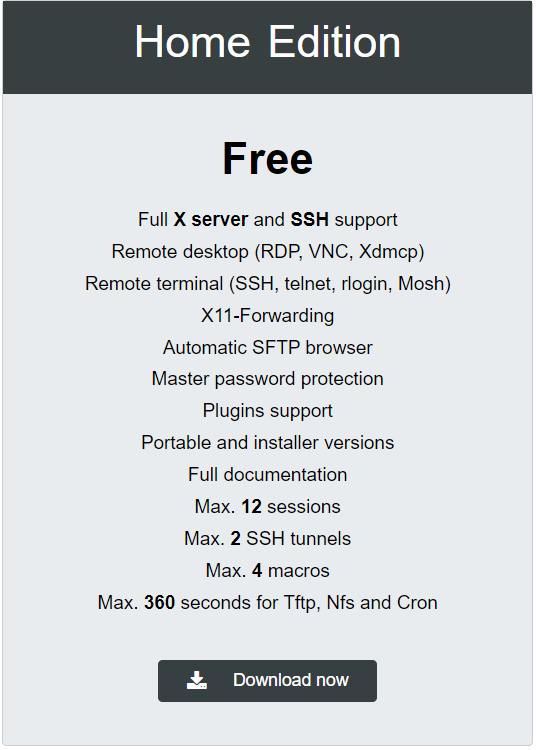
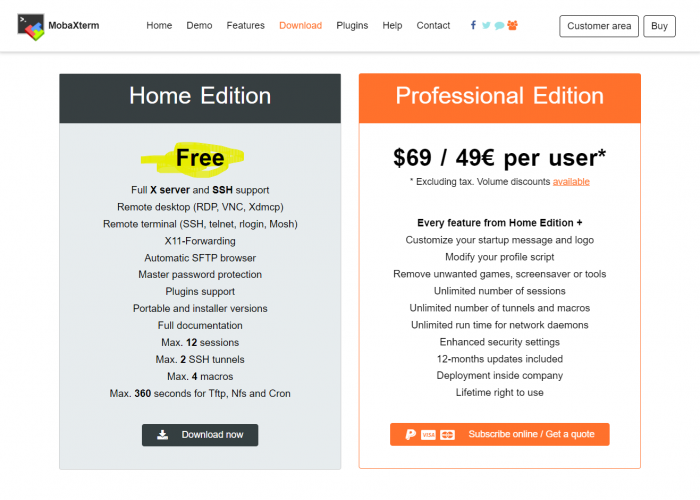
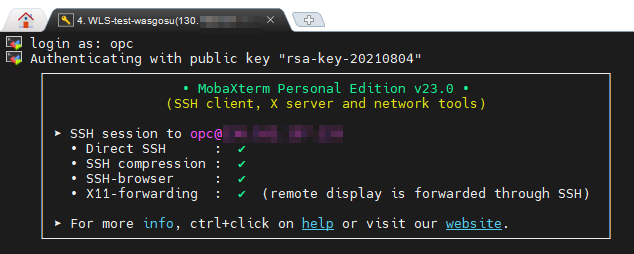
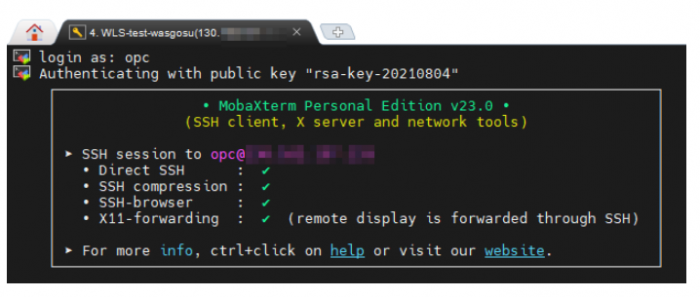
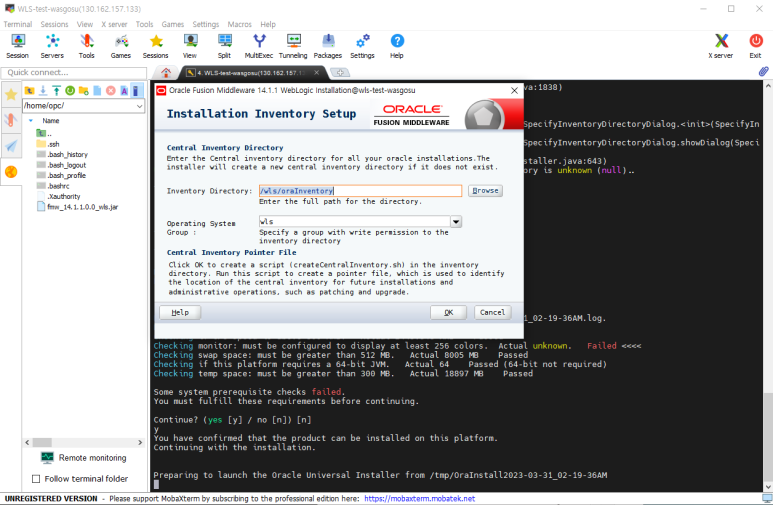
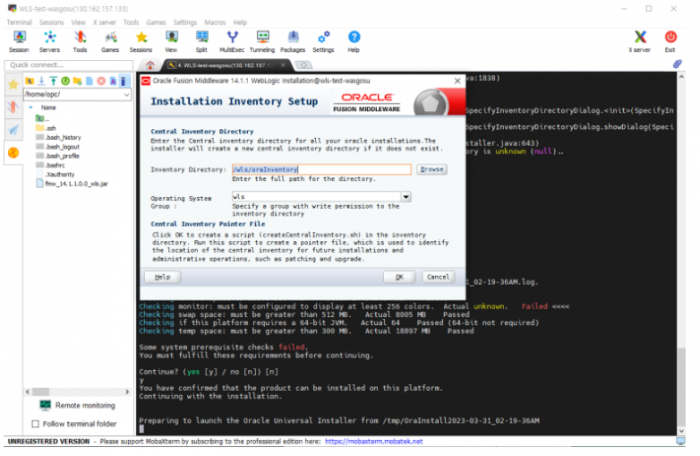

 Top
Top